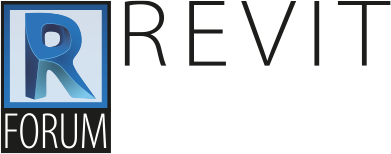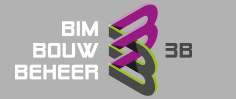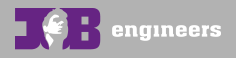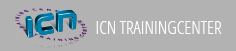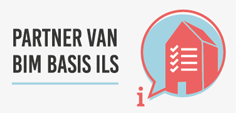Model linking is een manier om een soort stedebouwkundig overzicht te maken. Je kunt dus meerdere gebouw tov elkaar positioneren teneinde hier 3D Views, doorsnedes en aanzichten van te maken.
Het is niet bedoeld om een gebouw per verdieping op te delen en deze per verdieping uit te werken en dan middels model linking op elkaar te stapelen. En Revitspecialist van Autodesk mailde het volgende aangaande model linking.
Hi all,
It came to my understanding that a customer of ours has started a big project in two separate Revit files hoping to link those files in one at some point and not knowing that file linking is limited to pure geometry and no data (annotations, schedules) is transferred with the link.
Let me remind you: Autodesk Revit model linking is not intended as a single-project solution. Do not subdivide a multistory building by level and then try to link all those levels together as separate .rvt files for a specific project. This is not generally supported, and Autodesk Revit elements such as annotations and schedules do not display in linked files. Linking .rvt models is primarily intended for linking separate buildings that compose a campus. (from the Help file) File LINKING is only considering the modelling geometry. There are no annotations, no data behind. This functionality was developed for campus like projects and with the only purpose to make a 3D views, section , elevation or site of all buildings together.
WORKSETS are the right way to go when you need to split a project in smaller parts.
nTips on Linking .rvt Models (from the Help file) You should be prudent when linking .rvt models. When you link an .rvt model into your project, Autodesk® Revit® actually opens the linked model and keeps it in memory. The more links you have, the longer it can take to open the project with the links. Autodesk Revit model linking is not intended as a single-project solution. Do not subdivide a multistory building by level and then try to link all those levels together as separate .rvt files for a specific project. This is not generally supported, and Autodesk Revit elements such as annotations and schedules do not display in linked files. Linking .rvt models is primarily intended for linking separate buildings that compose a campus. Note: There may be examples, such as two different users occupy the same building, where linking project files into a single file would be appropriate. Another example is if a building owner has contracted your firm to build or renovate the exterior, while that users tenants have contracted your firm to build out the interiors.
You can select the linked .rvt model in a view and drag, copy, paste, move, and rotate it. You cannot select individual elements in the linked model. You can use elements in the linked instance as references for dimensions and aligning. For example, you can create a dimension between a wall in the host project and a wall in the linked model. You cannot create constraints between elements in the host and linked models. If you open the host model, you cannot open the linked model in the same Autodesk Revit session; however you can still transfer project standards from the linked model to the host model using the Transfer Project Standards command. You can link a Autodesk Revit file that contains linked files within it; however the files linked to linked file do not display. For example, if you are working in project A, and link project B into A, you can see project B in A; however, if project C is linked to project B, you cannot see project C in A. You can mirror imported instances of DWG, DXF, DGN, and RVT. What to do if you understood linking wrongly ? You have to decide whether to continue with linking or not. If you want a unitary drawing set with scheduling for the entire project you will have to reassemble the project. To do that, go to a 3d view, set to wire frame, turn on all categories, box select all and copy. Use Paste Aligned in the other project. If you have done any annotation, go to specific views and copy the annotation. Paste aligned into the equivalent view. If you have divided it in a manner consistent with how you will issue contract documents i.e. If interiors and exteriors are separate document and contract packages, and that is how you have divided the projects, you may want to retain the links. BUT you need to be aware that no annotations or schedules will transfer so you will never be able to have schedules of all building parts together just separate.
Met vriendelijke groeten,
Remy van den Bor